For those who struggle with PHOTOSHOP...........I'm going to put up some pictures and details on lots of common tools used in photoshop. Most people don't know much about it, so hopefully this thread will help.
These are not "step by step"...I show mostly everything needed to use a tool. The only way to really get good is to just practice!, I'm just giving you guys a place to start
I'm using PHOTOSHOP 7.0, it should be relatively the same for the newer versions.
Feel free to PM me if you are having any trouble or have other questions. Plus, if you want to see how to use or do something that I haven't covered, post up your question!!
These are not "step by step"...I show mostly everything needed to use a tool. The only way to really get good is to just practice!, I'm just giving you guys a place to start

I'm using PHOTOSHOP 7.0, it should be relatively the same for the newer versions.

Feel free to PM me if you are having any trouble or have other questions. Plus, if you want to see how to use or do something that I haven't covered, post up your question!!








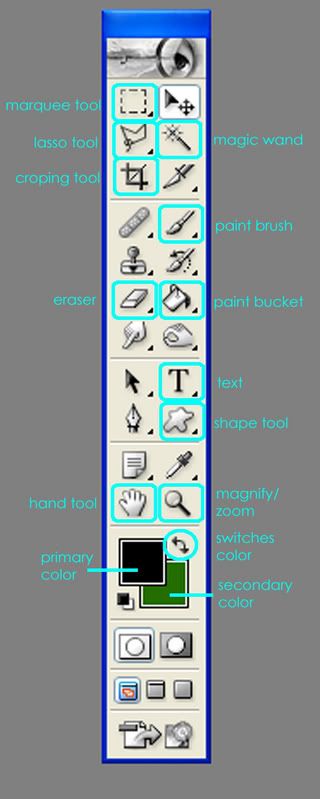



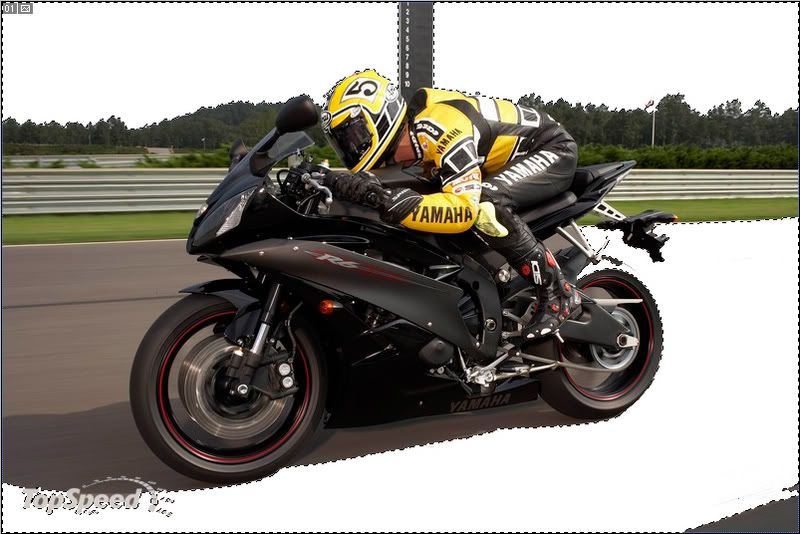

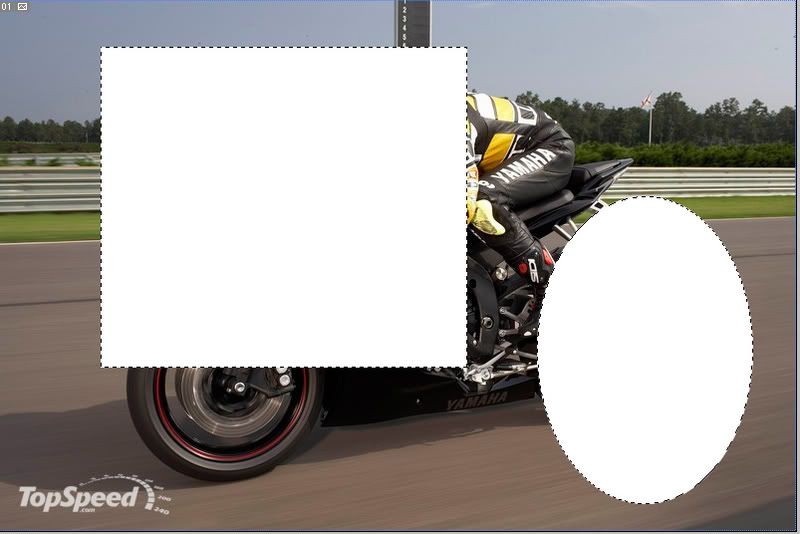



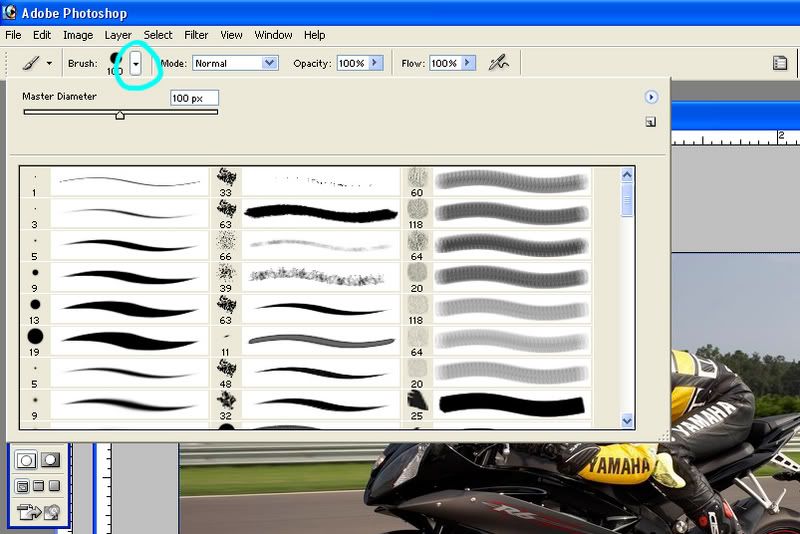

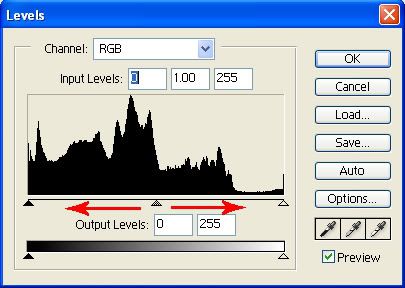












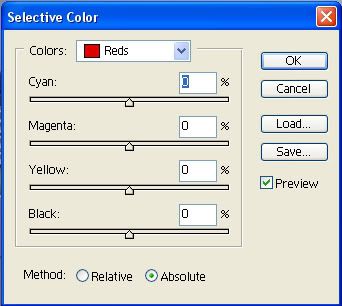

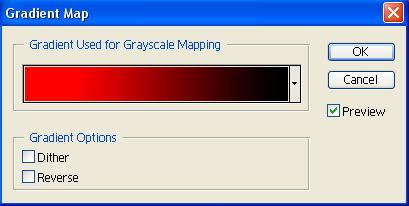
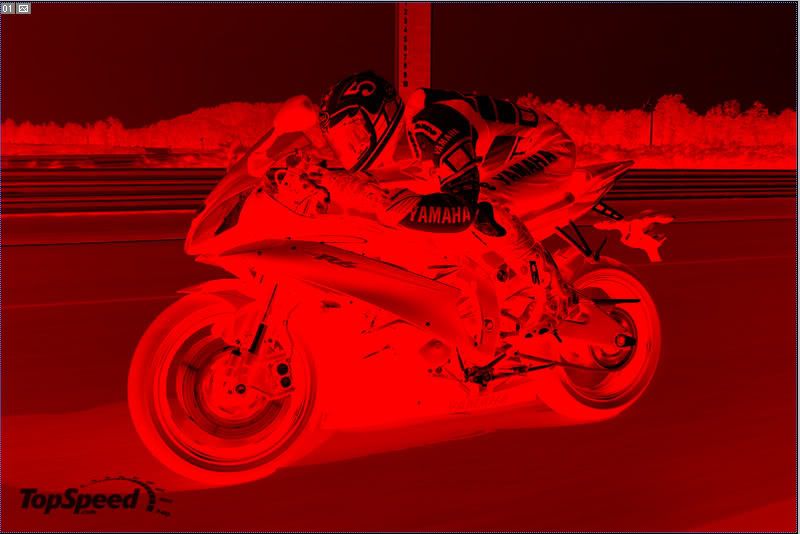

Comment