I have seen so many people ask how to post a picture either in a thread or in a signature that I finally thought it was time to do a write up on it. Feel free to forward this to anyone in need...
Question 1:
I have a picture on my computer, I want to add it to a thread or reply.
Question 2:
I have a picture on my computer and I want to add it to my signature.
Question 3:
Why do I get a small red box when I try and view my picture?
Answer 1:
So you have your picture on your computer. If you navigate to it the address of it will be something like this;
C:\Documents and Settings\My Documents\My Pictures\Iheartcb7.jpg
You do not want to use this (common mistake). It would be safe to say that if you cannot already view your picture via the internet there is no way you're putting it in a thread or reply. Don't worry, easy fix.
What you need is someone to host your picture, there are companies out on the internet that will host your images for free. A Google search turns up companies such as ImageShack, Photobucket, Tinypic, and VillagePhotos. Go to their website and sign up for an account (I would start with Photobucket). Follow their directions on how to upload photos to their site.
There are multiple ways to do the next step, since each site is different I am going to give the default way. Find your picture on the site; make sure that you are not looking at a thumbnail, but the real thing (size, color, shape). Right click on the picture and select properties.
1. There will be an address like this in there;
http://www.cb7tuner.com/cb7tuner7.jpg
2. Select all of this and paste it between a set of "image tags" make sure there are no spaces ANYWHERE;
[img][/img ] Be sure to remove the space after the 2nd "g" (only a place holder)
3. Just before you post your should have something like this;
[img]http://www.cb7tuner.com/cb7tuner7.jpg[/img ] <- Remove space after "g"
If done correctly your image should appear as this;
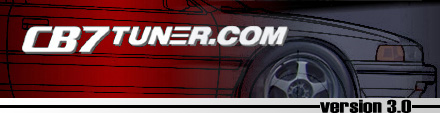
Answer 2:
To have a picture in your signature you must follow the directions of step one. After that follow these directions.
1. Log into Cb7tuner
2. In the upper left hand side there is a link called User CP (Control Panel) click it
3. The first link on the left is "Edit Signature" click it.
4. Here is where you can create your signature. Follow the directions in Answer 1 to add a picture.
Answer 3:
1. Make sure that you have the correct file type, and that you can view it on the site it is hosted at.
2. There are spaces somewhere in-between or in your image tags.
3. Make sure your image host allows images to be linked elsewhere.
4. Reserved for a smarter answer
Question 1:
I have a picture on my computer, I want to add it to a thread or reply.
Question 2:
I have a picture on my computer and I want to add it to my signature.
Question 3:
Why do I get a small red box when I try and view my picture?
Answer 1:
So you have your picture on your computer. If you navigate to it the address of it will be something like this;
C:\Documents and Settings\My Documents\My Pictures\Iheartcb7.jpg
You do not want to use this (common mistake). It would be safe to say that if you cannot already view your picture via the internet there is no way you're putting it in a thread or reply. Don't worry, easy fix.
What you need is someone to host your picture, there are companies out on the internet that will host your images for free. A Google search turns up companies such as ImageShack, Photobucket, Tinypic, and VillagePhotos. Go to their website and sign up for an account (I would start with Photobucket). Follow their directions on how to upload photos to their site.
There are multiple ways to do the next step, since each site is different I am going to give the default way. Find your picture on the site; make sure that you are not looking at a thumbnail, but the real thing (size, color, shape). Right click on the picture and select properties.
1. There will be an address like this in there;
http://www.cb7tuner.com/cb7tuner7.jpg
2. Select all of this and paste it between a set of "image tags" make sure there are no spaces ANYWHERE;
[img][/img ] Be sure to remove the space after the 2nd "g" (only a place holder)
3. Just before you post your should have something like this;
[img]http://www.cb7tuner.com/cb7tuner7.jpg[/img ] <- Remove space after "g"
If done correctly your image should appear as this;
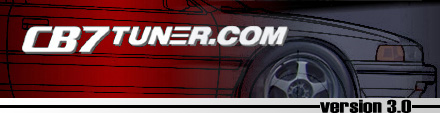
Answer 2:
To have a picture in your signature you must follow the directions of step one. After that follow these directions.
1. Log into Cb7tuner
2. In the upper left hand side there is a link called User CP (Control Panel) click it
3. The first link on the left is "Edit Signature" click it.
4. Here is where you can create your signature. Follow the directions in Answer 1 to add a picture.
Answer 3:
1. Make sure that you have the correct file type, and that you can view it on the site it is hosted at.
2. There are spaces somewhere in-between or in your image tags.
3. Make sure your image host allows images to be linked elsewhere.
4. Reserved for a smarter answer


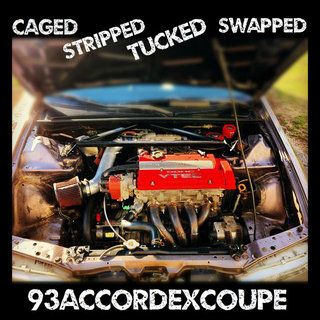

Comment